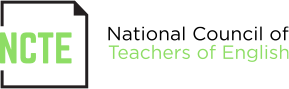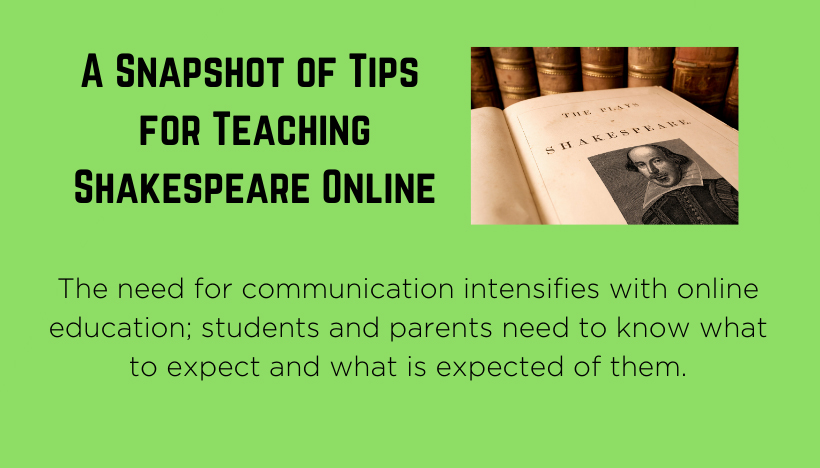This post was written by NCTE member Laura Amble.
While I haven’t taught Shakespeare online this semester, I do teach online and have taught Macbeth online in past years, so I have some tips to share for teaching Shakespeare in a virtual format.
I’m an intervention specialist at an online high school and teach students who are using modified curriculum to complete their coursework. In a brick and mortar school, it would be a self-contained resource room. It takes careful thought to convert traditional classroom learning activities to a digital format. I think of it as another way to differentiate instruction for students. Learning (and teaching) from an in-home classroom is a good fit for many people but it is not ideal for everyone.
I think it’s best practice in online education to afford students with activities that can be completed both synchronously or asynchronously.
The need for communication intensifies with online education; students and parents need to know what to expect and what is expected of them. For this reason, I recommend the use of newsletters, announcements, more frequent phone calls, etc.
Remember that everyone is working or learning from an in-home classroom and that can mean a higher level of distraction. Students may need a set of ear plugs to wear while working so they have a quiet environment to study. Parents need to know not to vacuum when I am teaching class. Parents might need to install distractibility apps or extensions onto the student computer if not already installed.
Here’s a snapshot of some of the activitiess and elements I built into study of Macbeth. (Note that my webconferencing platform includes whiteboard capabilities).
- Teach expectations/procedures for engagement behavior each and every class session (one slide is sufficient and serves as an anchor chart for class rules that you would have posted in a brick and mortar classroom). If things get off track, you can flip back to this slide for a moment and redirect.
- Have a “greet your classmates slide” or allow students to wave/fist bump/high five on the webcam for the first 30 seconds of class, or create a slide with icons and place a mark on their greeting. I also include a timeline slide with important dates.
- Review some announcements and housekeeping that engage students in responses. These things get students engaged right off the bat.
- Try a gallery walk using breakout rooms (post different slides in the breakout rooms and have students enter each of the breakout rooms). I had students learn characters this way and also review material that had already been covered.
- Try an asynchronous gallery walk by emailing slides for students to open on their computers to review.
- Word clouds (asynchronous)
- A map of Scotland to track who is where—this could be done synchronously or asynchronously.
- Share your desktop screen to tour websites to paired text (possibly from CommonLit, NewsELA) and share links to those sites in chat or on the whiteboard.
- Another option is a web tour of video clips of the play. With the webconferencing system I use, a web tour will force audio and video to the student computers; application sharing will show video but the students won’t hear audio. Also, depending on bandwidths, this can create lags and cause frozen screens—it works better to push out a link than to ask for a response when the student is done viewing (“ok, everyone put up a green check or give me a thumbs up when you’ve finished the video.”)
- Librivox can be used asynchronously for audio version of the play or activate text-to-speech features in a PDF version of the play.
- Use Moderated Padlet to discuss essential questions. I recommend getting consent and providing parents and students with link to their privacy policies. Padlet can be misused if not set to have the owner approve responses. Students can post links to their own private Padlet and then use that as a private chat room.
- Visualized Vocabulary—have student’s find an image to define the vocabulary word and post the image to the whiteboard.
- Simile/Metaphor game—make a grid of items and cover them with colored squares. Then use a digital spinner with the same colors. If the spinner lands on blue, two blue squares are uncovered and the student has to create a metaphor or simile using the items that are revealed. I allowed students to ask the class for support if they got stuck.
- Individual whiteboards—students often have something in the house that can work as a whiteboard and they can hold up responses to the webcam. This can cause some confusion at first because the response will show backwards in the student’s computer but displays correct for everyone else. Or you can divide the whiteboard into 4 parts and have students initial their square they are working in. I use if to assign 4 students to each part of a Frayer model to help learn vocabulary. Be mindful of FERPA when students want to put their name on the board. It’s best to have them put initials on the board so you know who did the work without a FERPA violation. Also, if many students write on the board, I have them change the pen/drawing tool color.
- “Hold Your Answers”—This is a strategy in which students all enter a response in chat but delay pressing enter until a timer goes off. Then at the signal, everyone presses enter in the chat at the same time and the responses cascade down the chatbox. Students will need a few moments to scroll up and read through responses.
- Think/pair/share-type activities can be done with students paired with the person listed above or below them in the chat/participant box and with the first/last paired together. They can private chat with each other or chat in their own breakout rooms. (I use private chat. Unless you can record the breakout room, I don’t advise putting two students in a room for discussion in case one gets off topic or says something inappropriate. Chat is easier to monitor and the chat transcript can be a helpful record if needed.)
- I suggest 30-second mic privileges unless a student is reading part of the passage. “If you can’t say what you want to say in 30 seconds, the mic is going to be turned off.”
Laura Amble is an intervention specialist, grades 9–12, at Ohio Virtual Academy, Maumee, Ohio. She can be reached at laura.amble@gmail.com.
It is the policy of NCTE in all publications, including the Literacy & NCTE blog, to provide a forum for the open discussion of ideas concerning the content and the teaching of English and the language arts. Publicity accorded to any particular point of view does not imply endorsement by the Executive Committee, the Board of Directors, the staff, or the membership at large, except in announcements of policy, where such endorsement is clearly specified.